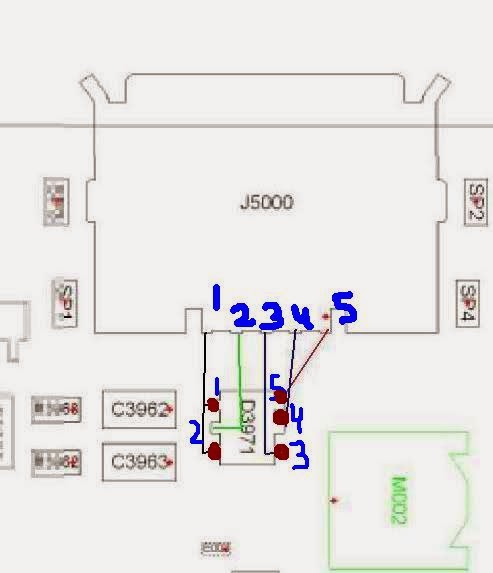Fault description:
In lg mobile sometime mic starts not responding during call so at callers end no voice generates. Due to this we can’t record voice in voice recorder and can’t make any call properly.
Fault solution:
For this mic solution we have to follow all these procedure step by step:
1. First we should change new mic and then check for voice sound.
2. Then clean both mic connectors positive and negative for proper voltage.
3. If proper voltage appearing on point then use following jumpering solution as shown in image:
4. During mic jumpering process we have to connect a 1k transistor between both positive and negative point
5. After that connect mic with those point and that 1k transistor
Now we will get our mic properly in working condition.
Conclusion:
As previously described we have to use only 1k resistor exactly because using different current resistor can cause other problem like shorting in mic line track.